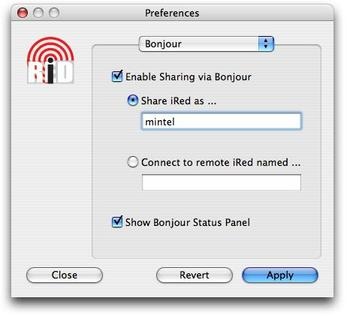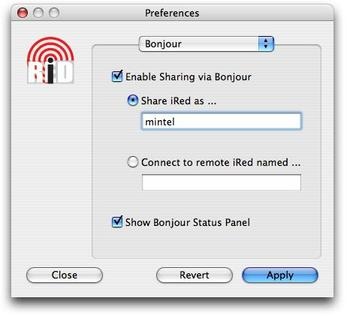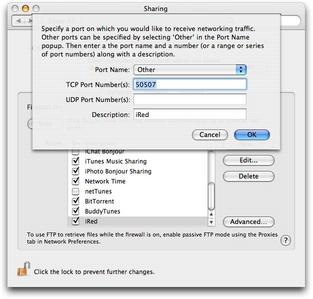Bonjour Sharing
Beginning with iRed 1.5 you may use one IRTrans connected to a Mac in your local network remotely from all other Macs. This is done via Bonjour, Apple's zero-conf networking technology, formerly known as Rendezvous.
What can you do with Bonjour Sharing?
You have more than one Mac, but only one IRTrans? Now you can very easily use this IRTrans from every Mac in you local network (it is not possible via "the Internet", though).
- Use your iBook or PowerBook equipped with AirPort to use the IRTrans connected to your desktop Mac
- Control iTunes, iPhoto or other applications remotely from another Mac via AppleScript
- Clicking a VRC will send all IR codes or AppleScript actions over the network to the sharing iRed
How to setup Bonjour Sharing?
First, you need two Macs, at least ;-)
On both Macs you have to setup Bonjour on the Bonjour tab of iRed's Preferences window:
On the Mac with the IRTrans connected, enable Bonjour Sharing:
- Click Enable Sharing via Bonjour (if you are using a Firewall on this Mac, see below for more settings!)
- Click Share iRed as ...
- Enter a name unique on your network, e.g. the network name of this Mac
- Click Show Bonjour Status Panel, if desired
- Click Apply
Now your Mac will announce the iRed as a service to your local network.
On the remote Mac, i.e. the Mac from which you want to control the one IRTrans
- Click Enable Sharing via Bonjour (no tweaking of a possible Firewall necessary)
- Click Connect to remote iRed named ...
- Enter the name you entered above, or leave this field empty, if you have only one Mac sharing an IRTrans.
- Click Show Bonjour Status Panel, if desired
- Click Apply
This Mac will now try to connect to the sharing Mac. If anything goes wrong, a warning panel appears. Make sure that the sharing name is the same on both Macs and that a network connection is possible at all.
Because on this Mac no IRTrans needs to be connected, you may switch off the "No IRTrans connected" warning in the Advanced Preferences settings.
Firewall settings
On the sharing Mac, i.e. the Mac with the IRTrans connected, a specific port is used to talk to iRed. If you have configured your Firewall, one additional port has to be opened. Else the remote Mac will not be able to connect to iRed.
To enable the iRed port: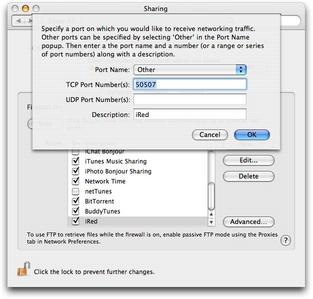
- Open System Preferences
- Go to the Sharing pane
- Select the Firewall tab
- If these settings are locked, please unlock by clicking the lock icon on bottom left, then you have to enter an administrator password.
- Click New... to add a new port. A settings sheet rolls down.
- Choose Other from the Port Name popup (see figure).
- Enter 50507 into the TCP Port Number(s) field
- Enter a description into the respective field, e.g. "iRed"
- Click OK
- Quit System Preferences
 |
Last update: April 20, 2006 |