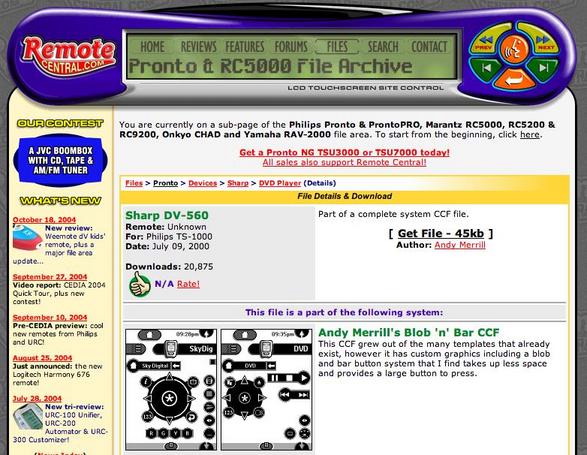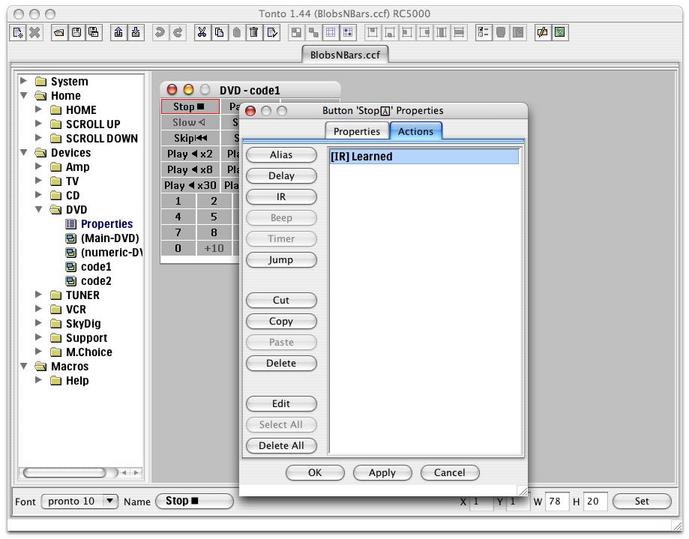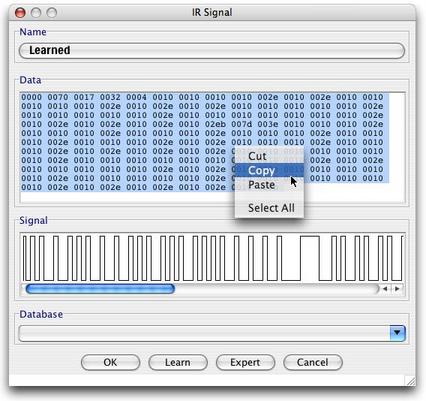Even without a RC to learn IR codes from, there is another way to get codes. There is a excellent source at RemoteCentral.com, where thousands of codes for the famous and expensive Philips Pronto are available for download.
If you have the Pronto code iRed can convert it into an working IR code. This is described in a separate chapter.
There are two ways to get the Pronto code:
A) From the RemoteCentral Code Database
This is a rather simple method to get one code after another from the code database at RemoteCentral.
Just go to to Code Database, where you find a list of currently 227 firms with 2114 devices. Some clicks later you'll find the distinctive codes like this one:

Select the code portion, copy it to clipboard and paste it into iRed's Pronto Wizard.
The "Copy to Clipboard" link as shown above does not work (for me and my Safari at least).
B) From Component Configuration Files
Pronto codes may be packed together to so-called Component Configuration Files. The determination of a singel Pronto code is somewhat complicated, though.
- First you need the freeware tool "Tonto". This is the info page for Tonto, the download package of the recent version 1.44 (11/2004) is about 1 MB in size.
- Tonto itself needs an up-to-date Java installation on your Mac. This one can be obtained for free directly at Apple Software Updates.
Tonto is able to read so-called CCF files, which can be found at RemoteCentral.com. I'll show this whole process with an illustrated example:
- With your browser go to RemoteCentral directly into the CCF section (Component Configuration Files)
- Choose one from the large list of vendors (344 entries at this time), e.g. "Sharp"
- Choose the type of device, you want to get the codes for, e.g. DVD Players
- Now you'll see a list of specific devices, I choose the DV-560 here
- Follow the link Details ...
- On this page you may download a CCF packed as ZIP ("Get File - 45kb"), this one's named "andy-merrill_ccf.zip"
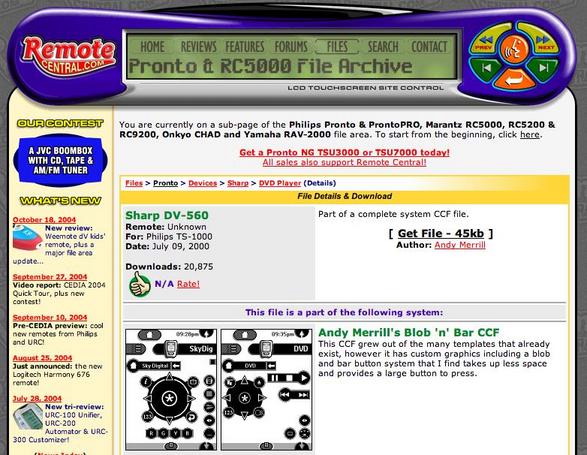
- Unzip this downloaded package on your desktop by double-click - in this case the result of this unzipping is a file "BlobsNBars.ccf", which can be read by Tonto.
Now start the Tonto application and open this file.
Tonto is very complicated to use IMHO, so I'll try to lead you step-by-step through this process:
- In the left table you'll see several devices which are part of the CCF as well as the desired DVD player
- Open the DVD entry by double-click - therein are several pages to be displayed on the Pronto RC
- A double-click onto code1 opens one of those pages on the right part of the window
- Another double-click onto the "Stop" button opens another panel
- This screenshot shows the situation so far:
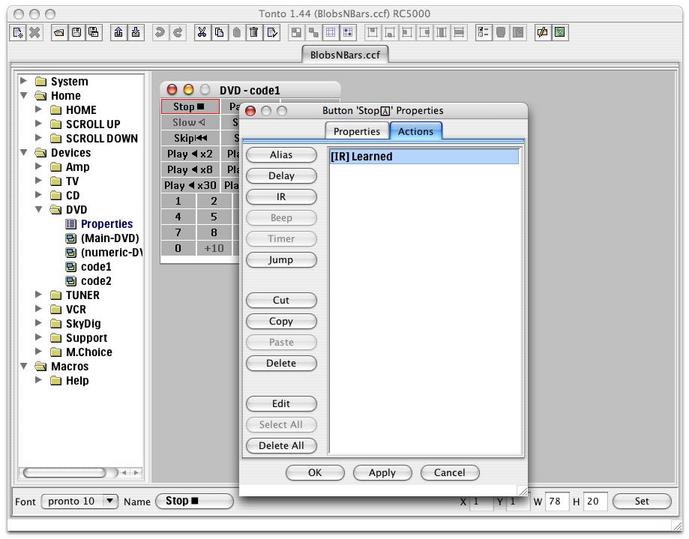
- At this point it is very important that the entry on the topmost panel reads similar to "[IR] Learned". Sometimes only a kind of an "alias entry" will appear, e.g. "[Button] DVD : code2 : C>". This one will not contain a code which can be converted. This part is called try and error ;-)
- Once again a double-click onto the entry "[IR] Learned" opens another panel:
- Finally this is the desired Pronto code, phew! Select the code as a whole, then choose "Copy" from the context menu (right mouse button or Control-Click). On the Pronto Wizard you may than paste this code and iRed will convert it. Please note: pronto codes beginning with "8000" can not be converted yet!
- Well, a little bit tedious, isn't it?

|
Last update: April 20, 2006 |
![]()