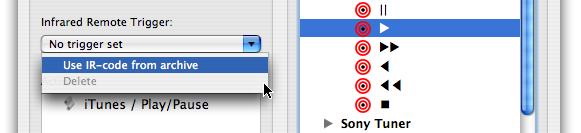
This is really cool: sitting on the sofa and browse iTunes! This is possible by the means of Triggers.
With the help of triggers it also possible to send IR codes "around the corner", e.g. iRed waits for a specific IR code and reacts by sending out a different code. So you may remote control devices with a "foreign" RC, or iRed can send a series of codes to turn on the video beamer, close the blinds and start the DVD player.
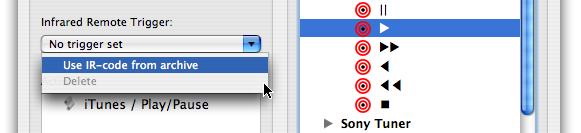
If you want to assign a new code to the button, simply repeat this procedure. To delete a remote trigger, choose "Delete" from the popup button.
Please go to the inspector window and click on the tab labelled "Triggers" to open the trigger list for editing:
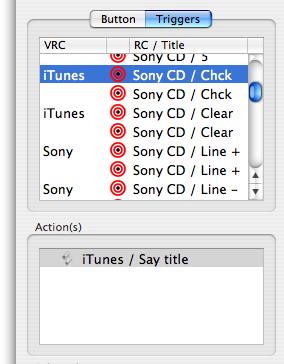 In this table you find the list of all triggers which are active at the moment.
In this table you find the list of all triggers which are active at the moment.
In the column VRC is noted whether the trigger is part of a VRC button or part of the archive (no entry). In the column RC/Title the title of the trigger is listed, i.e. the short description of the respective IR code, the trigger is waiting for.
In this example you will see that several triggers are duplicates, e.g. the code "Chck" of the RC "Sony CD" is part of the VRC "iTunes" as well as of the archive. If this code would be received, only the topmost trigger would be activated, in this case the one on the VRC "iTunes" - the ordering is important.
When you select the trigger above you will see the actions which would be performed in the lower list, here one AppleScript will be sent in reaction to the "Chck" code received by iRed.
To add or remove actions from the action list please use the buttons on the top of the inspector window.
To add a trigger to the list, please select an IR code in the archive, then click "To Triggers":

As noted above the ordering of the triggers is important to decide which one will be executed in case of duplicate IR codes.
If you load a VRC, its triggers will be sorted just above the triggers already in the list. So, to change the ordering of the triggers you may close and re-open a VRC to bubble the respective triggers up the list. An easier way is to use the context menu, i.e. Control-click or Right-click directly on the trigger list:
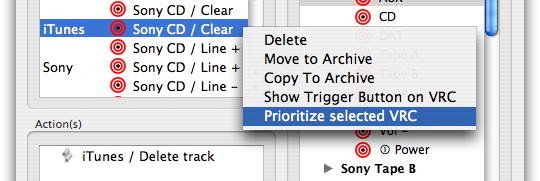
The functions of this context menu are:
 |
Last update: July 16, 2004 |