
One of those HTML-VRCs looks like this:

The creation of such VRCs has to take place outside of iRed, e.g. with a HTML editor like Adobe GoLive or with a simple text editor like TextEdit, if you are familar with the HTML syntax.
To send out an IR code from a web site you have to insert a clickable link, much alike you'd do this with a standard web page. In contrast to the well-known protocols "file://" oder "http://" here the new "ired://" will be used.
To address a specific IR code from iRed the URL has to carry the name of the RC and the description of the code, as named inside the iRed code archive. This is an example of how it looks like in HTML syntax:
| <a href="ired://send?Sony%20CD&Next">Next Track</a> |
On a HTML-page this link will appear as Next Track.
As you can see the link is to be composed from the name of the RC and the description of the code, concatenated by a '&'. If the description of an IR code contains special characters (as in the example below), please use the input field "AppleScript Name" to name the code:
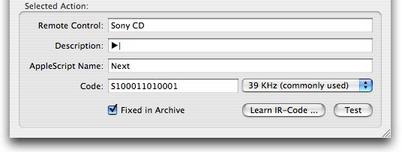
If you want to call several IR codes in a row, simply add more RC names and code descriptions separated by '&':
| <a href="ired://send?Sony&VolUp&Sony&VolUp&Sony&VolUp">Much louder</a> |
Likewise the sending of IR codes you may also call AppleScripts from the iRed archive. The parameter "send" from the examples above is to be replaced by a "call", the group name and the AppleScript title are used analogically:
| <a href="ired://call?iTunes&Next">Next Title</a> |
Clicking on a iRed-link on a web page from inside Safari (e.g.) will bring iRed to the front together with all open iRed windows. Then the code is sent and iRed is deactivated again. The activation of iRed can not be suppressed - probably for security reasons. Because this behaviour is not very "nice" there is a much more elegant way to use HTML-VRCs: iRed can open HTML-VRCs by itself.
Simply open the VRC from the "Open" menu, drag&drop the HTML file onto the iRed icon or refer to the next chapter to learn the quickest way.
With HTML you may create "clickable maps". Using this feature background pictures like a photo of a real RC can be enriched by clickable buttons. This is the screenshot of such a VRC:

This example is also part of the iRed installation package.
To specify the size in which the HTML-VRCs is to be displayed by iRed, please put some special comments at the beginning of the HTML file. The VRC above is configured by these settings:
|
<!--<ired>
/* comments allowed!! */ width=165; height=411; title="Video"; </ired>--> |
Please learn that the title of the VRC is specified here as well.

|
Last update: April 20, 2006 |