You are here
Action Archive
All actions of iRed2, i.e. AppleScripts, Keyboard Actions, IR Codes, etc., are well organized.
The tool to access the actions is the so-called Action Browser, which is to be found in several places of the application. If you open up the editor part of the main window to edit a remote, you'll find an action browser under the Action pane, as well as under the Trigger pane:
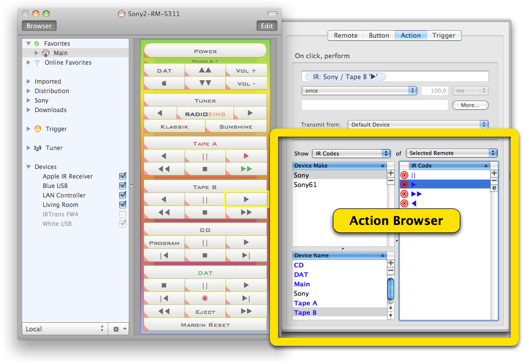
The action browser can also be used from the separate Actions Editor, which is accessible from the Tools menu:
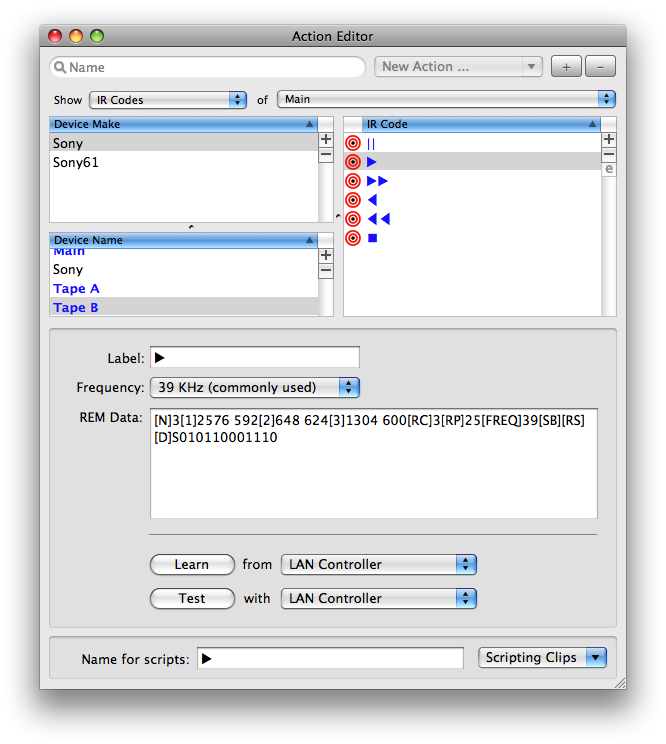
The part which is common to all these windows is shown here in detail:
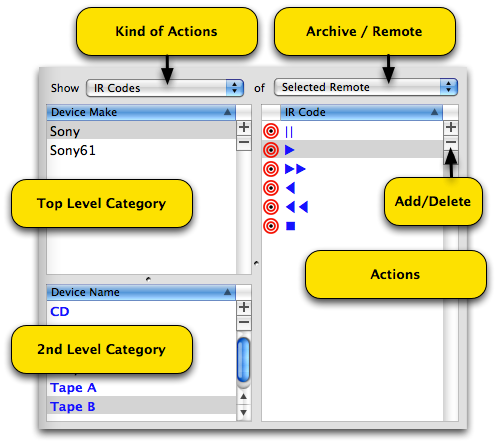
The popup menu on top is used to filter the kind of actions to be displayed in the browser. The kinds are AppleScripts, Keyboard Actions, Mouse Actions, then IR Codes, Tuner Actions and Serial Actions.
Each kind of action is organized in a two-level hierarchy of categories. AppleScripts etc, are organized in Applications and Groups, while device dependent actions like IR Codes are organized in the categories Device Make and Device Name (see above).
On the right, the list of actions is displayed - actions in blue are currently in use by a remote or a trigger and can't be deleted immediately.
To perform an action, simply double-click the action.
To rename an action, click once on the title of the action, then type the new title.
To create or delete an action, click the respective button on top of the actions list.
To rearrange actions in groups, select the action, then drag&drop it onto a different category.
The categories are handled identically, i.e. you may rename, create, delete or rearrange the categories.
Please note, that actions which are currently in use can not be deleted until they are removed from the respective remote button or a trigger. However, you can force deletion of these actions "in blue", by holding down the "Option" key while clicking the delete button.
The Archive / Remote popup menu
Another means of organizing the actions is the concept of Archives. There is one archive which holds all your actions of all kinds, but remotes which you load do contain their own actions, too. If you close a remote, the actions within are no longer available.
The Archive / Remote popup menu allows you to restrict the action browser to the actions of the archive or a remote, respectively:
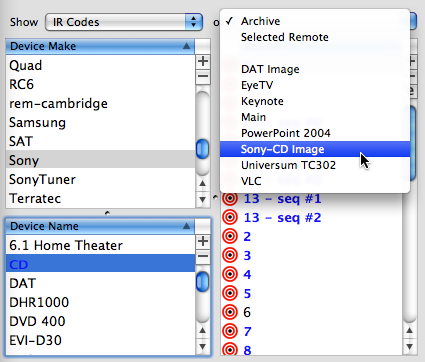
If you choose the special entry "Selected Remote", the action browser will always show the actions of the remote currently selected on the main window.
If you want to copy actions from a remote into your archive, simply do a Control-click (or right-click) on a action or a category of a remote and choose "Import Into Archive" from there:
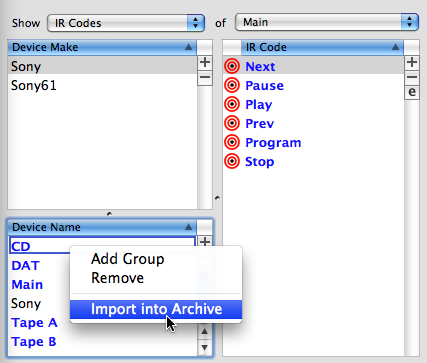
While you are editing a new remote, you don't have to copy the actions from here or there explicitly. Simply drag&drop the actions from the archive or an open remote to your remote and it will automatically copied into the remotes archive. This way, all remotes do always contain all actions which they refer to. This makes distribution of remotes a snap.
