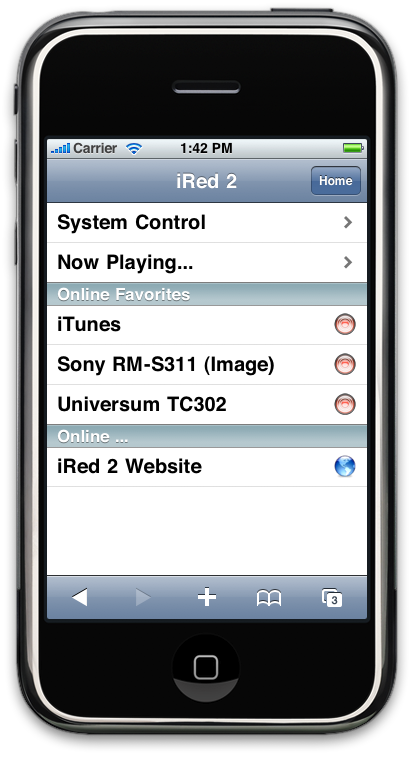You are here
Overview
Most of the time you will use iRed2 in "single-window-mode", i.e. iRed2 was designed to use less screen space while make accessing all your remotes a snap. The main window resembles a repository browser, which contains the list of all remotes in use, a list of all triggers and devices and, of course, the current remote.
This is a typical main window:
The "Online Favorites" remotes are accessible via the Internet, especially from the iPhone or iPod touch. Simply point your mobile Safari to a web address, which typically looks like this: "http://192.35.123.12:4142/", i.e. the IP address of your Mac, followed by a port number, 4142 in this case. This number is to be configured in iRed2's preferences. If your Mac has a firewall configured, please see these hints.
Here's an example of how it looks on my (simulated) iPhone (click for larger image):
On top of the main window you'll find the toolbar. If it's not visible, click the button on top right. From the toolbar you may switch into edit mode. This screenshot shows the editing of a "image remote", i.e. a photo of one of my oldest remotes, with clickable areas overlayed:
On the lower right you see the Action Browser, where all actions are accessible. Simply drag&drop an action from there onto the remote or on the respective fields above.
Actions are organized into types (AppleScripts/Keystrokes/Tuner Actions/Mouse Actions/IR Codes) and where they are located. Above you see the IR Codes of the Archive. Switching to "Sony RM-S311 (Image)" constrains the browser view to the actions on the remote:
To edit actions, you open the Actions Editor from the Tools menu:
The same action browser is used in the upper part, while in the lower you find editors for the selected action, respectively.
Actions or action groups entries shown in blue color, are used by a remote or as a trigger. They can't be deleted immediately.
More to come ...