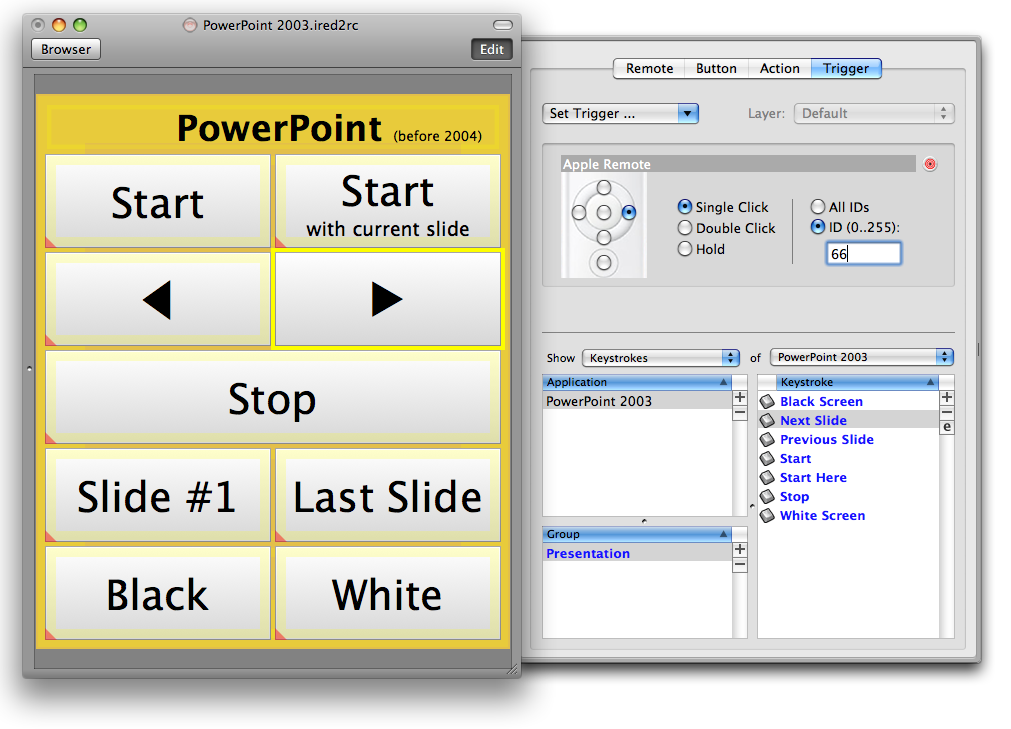You are here
Trigger
Triggers are used to control iRed2 by different means:
- Hot Keys can be used on your Mac from every application
- Timer triggers may perform scheduled recordings on your DVR
- IR Code trigger lets you control your Mac with any IR remote
- Apple Remote trigger put your Apple Remote into control
There are two ways to define triggers:
- Global triggers are always working, when iRed2 is running
- Remote triggers are bound to remotes, i.e. they are only working, when the remote is loaded into iRed2
Global Triggers
To access the global triggers, just click the Trigger entry on iRed2's main window:
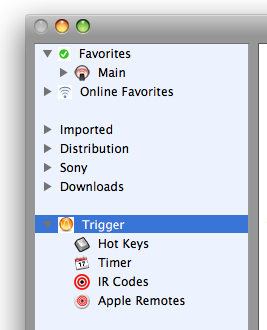
If you then select Hot Keys for example, all respective triggers are listed to the right:
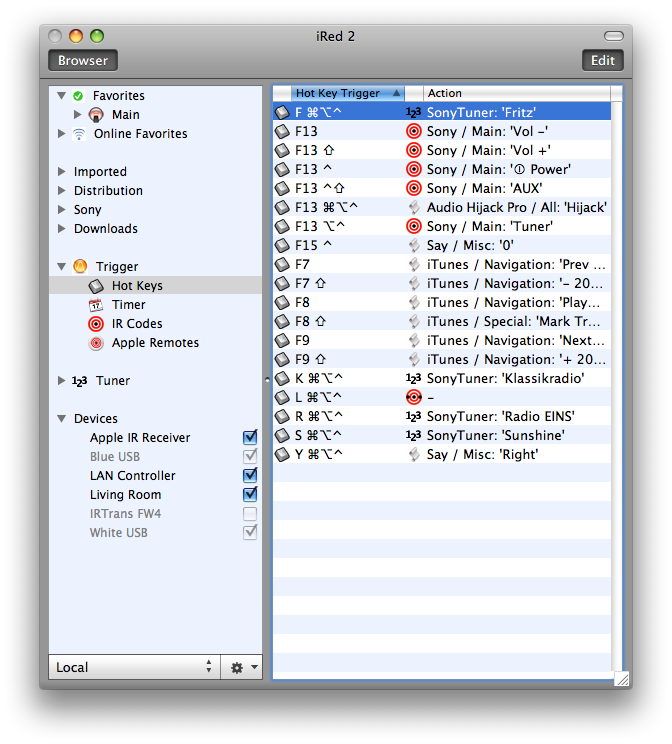
In the first column you'll find the trigger description. In this screenshot, the hot key Command-Option-Control-F is on top. The modifier key symbols should look familiar to you. The sort order makes it easy to see related triggers near each other, however you may also click on the other list column title 'Action', to sort by this column.
On the right column, the triggered actions are displayed, i.e. if I press Command-Option-Control-F, the tuner action SonyTuner: 'Fritz' will be performed. To test the action, you may double-click the entry.
To edit the triggers, open up the edit drawer, either by clicking the respective button on the expanded main window, or by Control-E from the Tools menu. The drawer slides out of the main window:
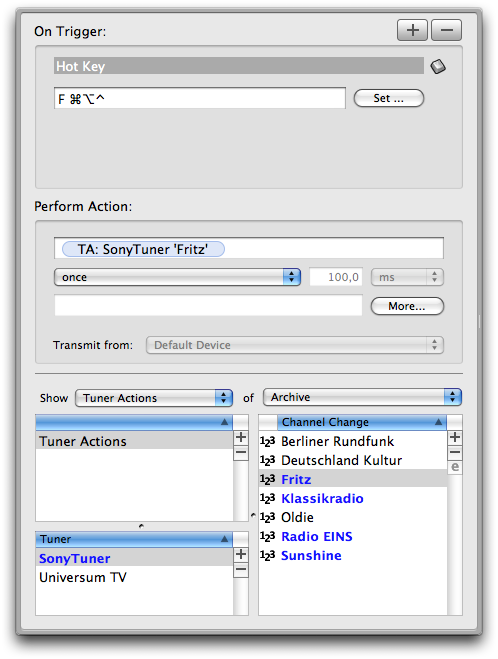
To add a trigger, click the PLUS button on top, to remove a trigger, well ...
If you add a hot key trigger, iRed2 will open the hot key panel automatically:
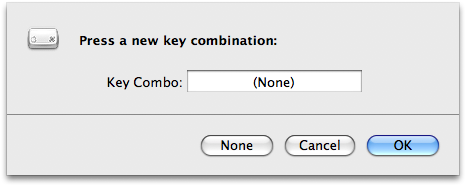
Then press any key combination, which is not yet in use by any other application. iRed2 will warn you if this is the case.
Please note, that several hot key combinations are defined by the system and cannot be used easily. For example, function keys for Exposé are defined in System Preferences. If you press one of these pre-defined function keys, iRed2 will not "see" this key combination, but Exposé will be performed instead.
Define the triggered action
After you have deteremined a hot key, you may want to define the action to be triggered. That's easy: visit the Action Browser on the drawer, look for the action in question, and drag&drop it onto the respective field:
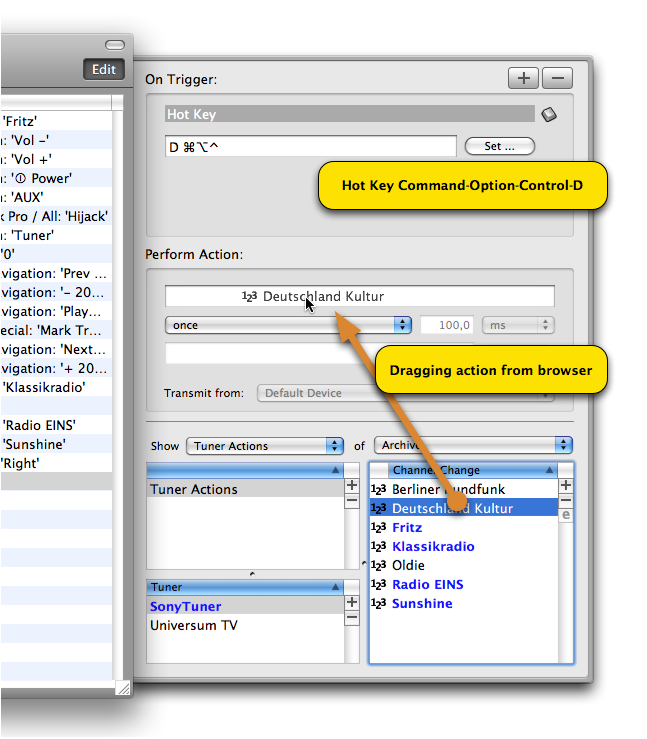
That's it: the trigger becomes active immediately.
If your trigger should work repeatedly, for example as long as you hold down the hot key, there are several options available. These are to be described separately ...
Remote Triggers
If you have defined a remote in iRed2 and want to perform some of the remote buttons not by click, but for example using a hot key, this can be easily achieved.
This screenshot shows the main window expanded in edit mode, the remote button "Power" is selected and the pane "Trigger" is chosen:
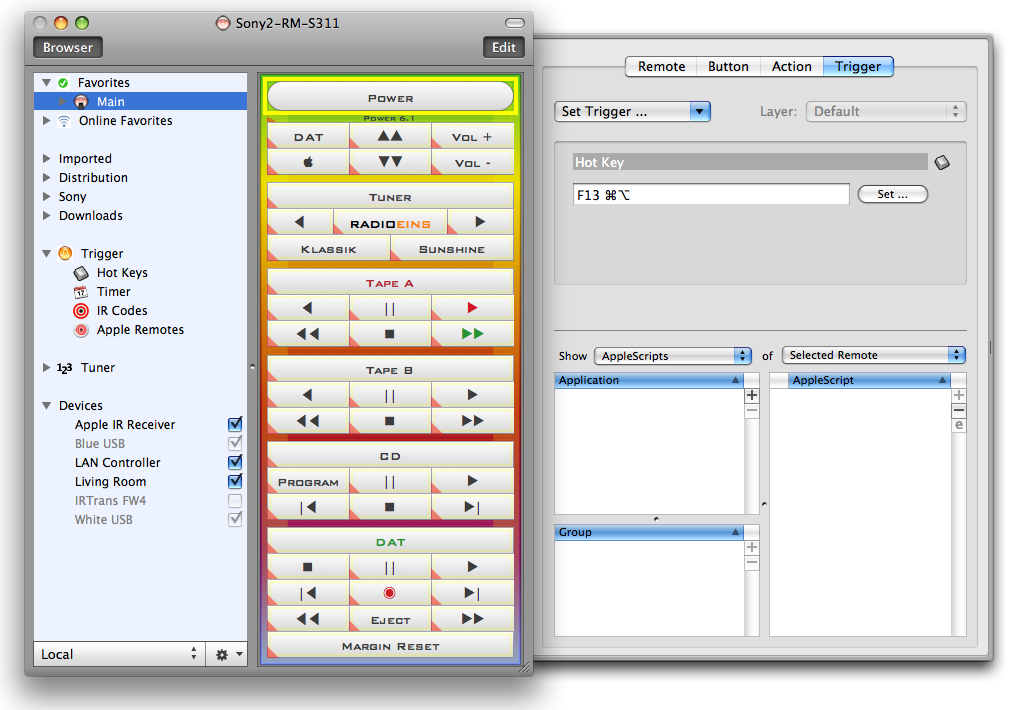
You can see that this respective button (and the IR Code behind!) is triggered by Command-Option-F13. So, by a simple keypress from any application I can switch on/off my amplifier.
To add a trigger, choose one of the 4 kinds of triggers from the popup menu "Set Trigger...":
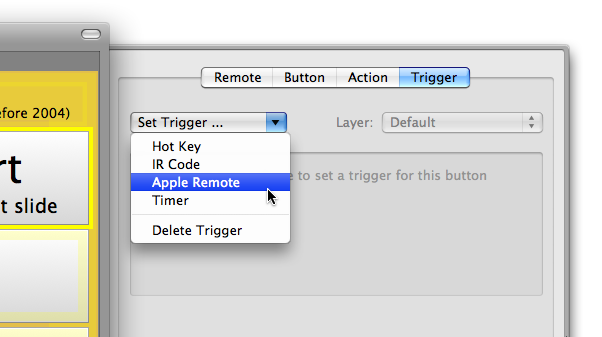
This example shows the use of an Apple Remote trigger: pressing RIGHT on my Apple Remote with ID 66 will proceed to the next slide of a PowerPoint presentation: