You are here
Backup and share remotes
Since iRedTouch 1.2 you can simply backup your remotes (layout and codes!) or share them to another iPhone or iPodTouch.
Settings
First you must activate the "Backup Server" on the source iPhone. The port number is later used to address this specific server. Please note that the port number may not be 80, probably all numbers under 1000 are reserved by the iPhone.
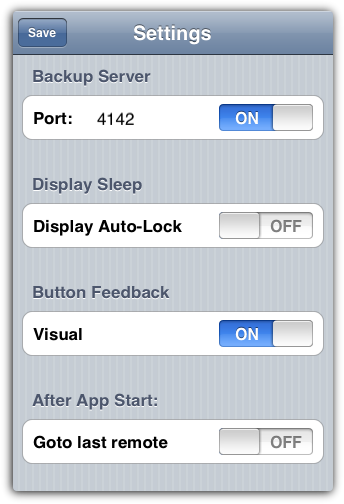
List of remotes being shared
All remotes which are located on the iPhone can be shared, but not the "iRed2" remotes listes below:
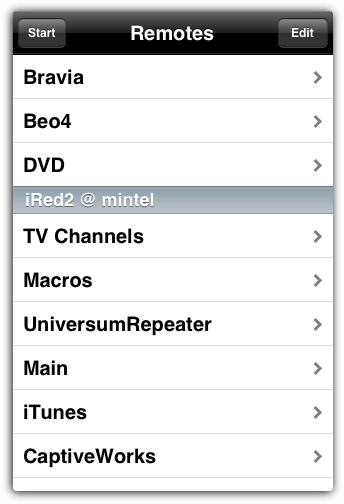
Backup/View with a web browser
To backup your remotes, simply point your web browser to the iPhone's IP address, followed by the port number. The URL looks like "http://10.0.1.10:4142".
To find out the IP address, please go to the iPhone's Home Screen, start Settings, tap Wi-Fi, tap the icon right to the network name, then the IP address is displayed.
This screenshot shows Safari on the Mac, showing all remotes as listed on the iPhone. In this overview every image is scaled down to 50%.
To backup one remote, click the respective links besides the image to download the full scale image and the xml file containing layout and IR codes. The "remotes.xml" file at the top resembles the information about the whole list. This can be later used to setup a webserver for templates (see below).
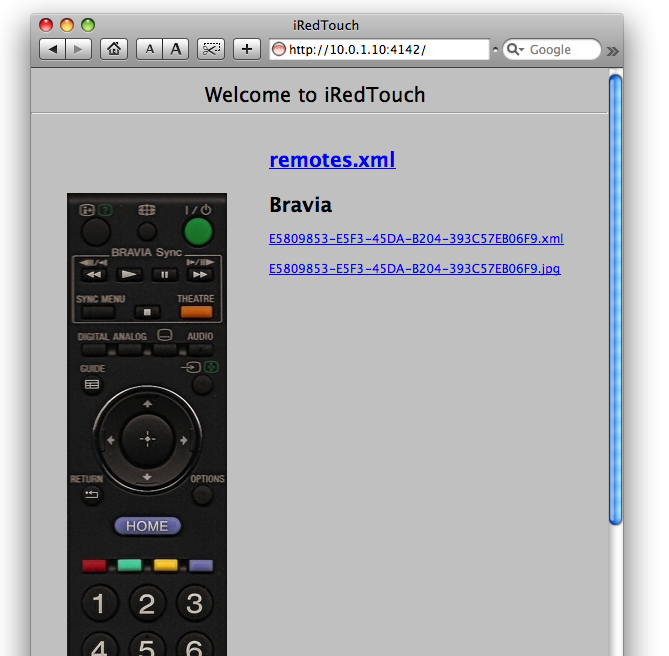
Share remotes to a second iPhone
When you create a new remote in iRedTouch, you have the option to use the "Template Repository". One of these repositories is called "Downloads". There go to the "Bookmarks" (icon on the upper right), then add a new bookmark with the IP address and port number of the source iPhone:
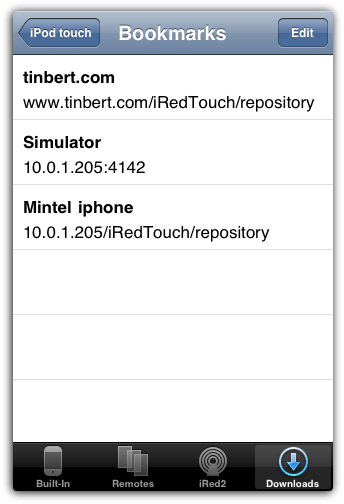
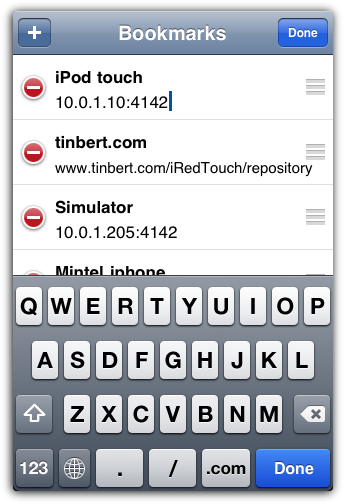
After you tap the new created bookmark, the list of remotes on the source device is listed:
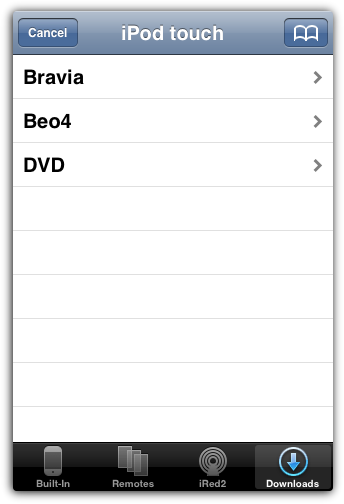
Tap one of the remote names to view the image:
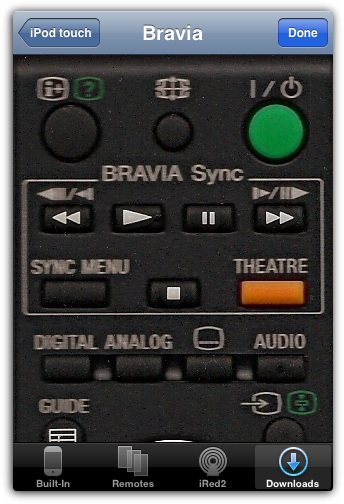
Tap Done and the remote with image, layout and codes is copied to the target device.
Share remotes from a webserver
If you want to share your remotes worldwide, you want to setup a webserver. Please apologize that I can not instruct you on how to setup your own webserver. However, if you have some spare space on your homepage, you simply have to copy some files on this server, possibly using a ftp uploader application.
This is a list of files which iRedTouch sees as a list of remotes:
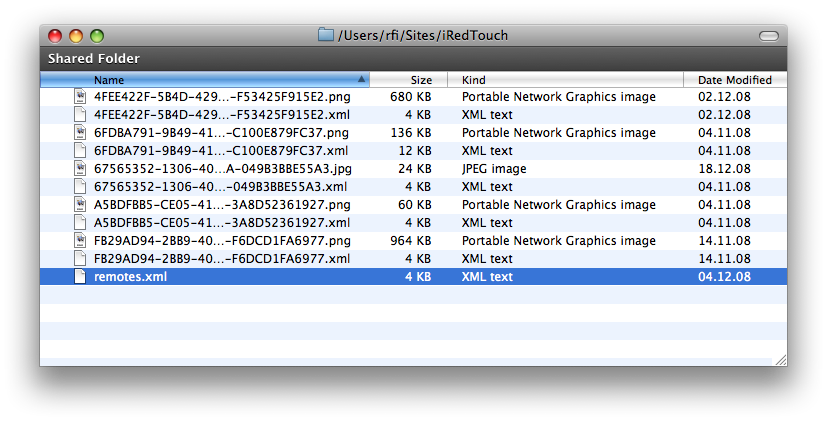
The remotes are not listed with their "screen names", but with their unique identifier (UUID). The remotes.xml file contains the list of all names and their respective UUIDs. You don't need to worry about a correct XML file - iRedTouch has already made this for you. When you backuped all files using a web browser as shown above, you simply put all files into one folder and this folder is "the one".
