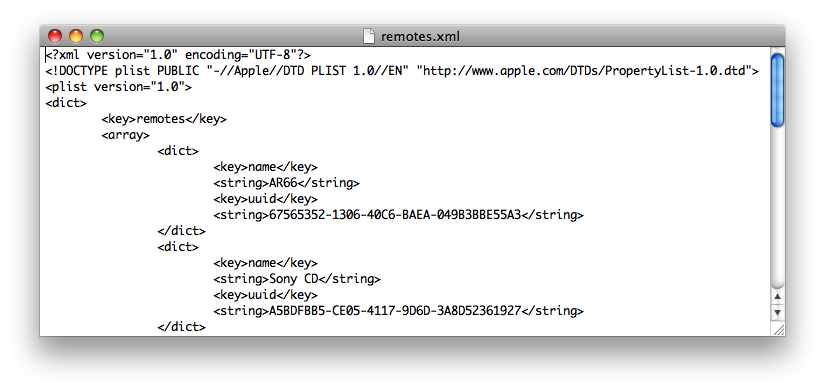You are here
Set up a "Templates Server"
If you have lots of remote photos and want to use them from within iRedTouch, you can also set up a Template Server.
Please note that it is much easier to use an Dropbox account to transfer remotes to iRedTouch. See this chapter for details.
When you edit a new remote, you may choose the background image from Templates. After entering the Editor, tap "Set Background Image", then "Templates".
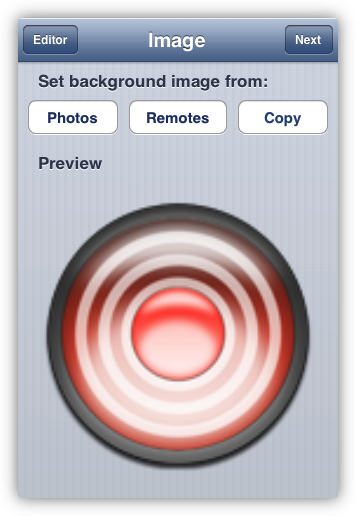
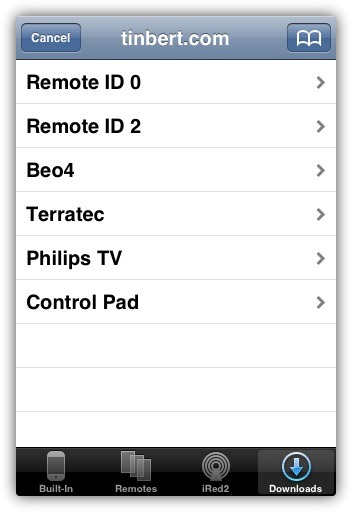
Now the template chooser shows you all template repositories. In this case, a webserver in category "Downloads" is the right one.
While the list of templates shown above is served by "tinbert.com", you may also enter your own webserver's address, after tapping the bookmarks icon on top right. These screenshots show my bookmarks list, with my desktop computer's webserver on top:
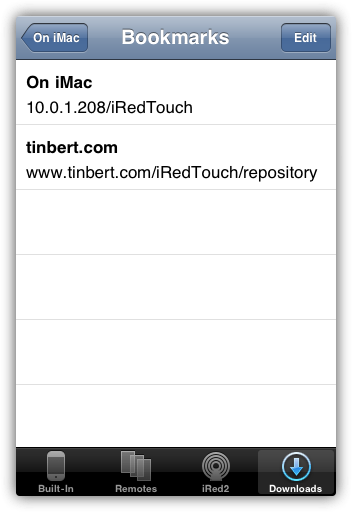
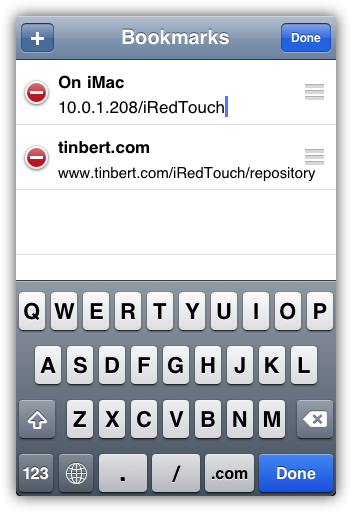
The list of my remotes now looks like this:
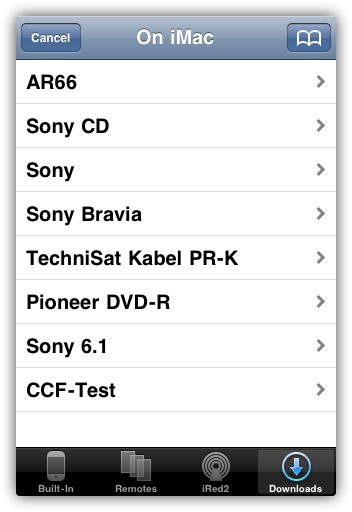
When iRedTouch connects to your webserver to look for remote templates, it expects a specific file structure. There need to be a "remotes.xml" file which contains the names of all remotes and their filenames. Take this remotes.xml as an example.
This is the directory of files on my local webserver:
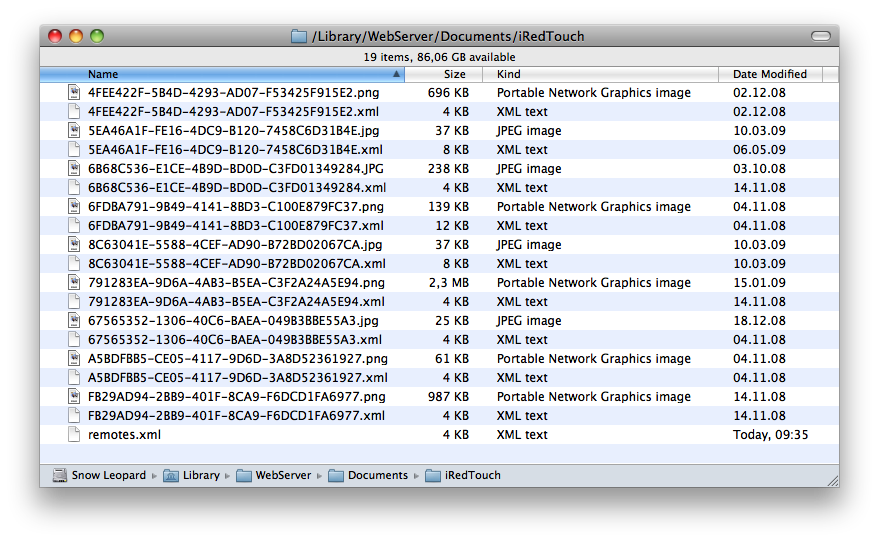
The actual filenames do not matter, though filename of xml and image file (jpg or png) must match, and of course must be correctly listed in the remote.xml file, too. See this screenshot for an extract of the xml. I am sure, you'll get the idea: