You are here
Use Dropbox
Wed, 07/24/2013 - 08:47 — tinb
... to be written ...
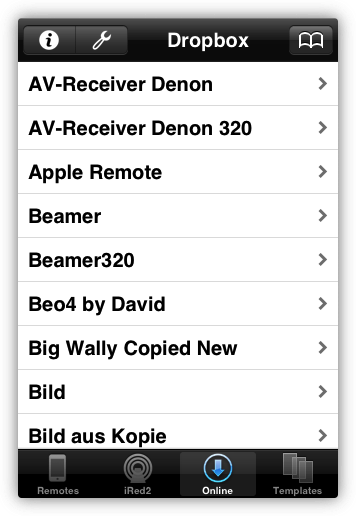
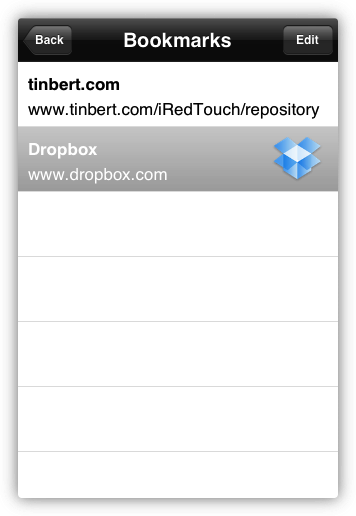
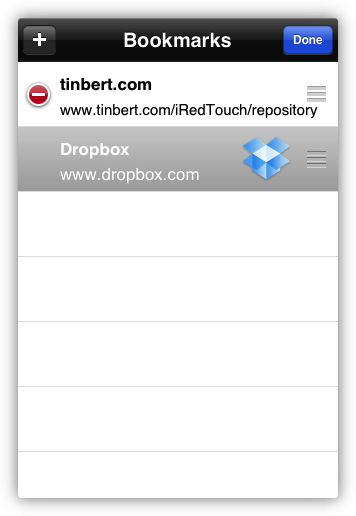
See remotes in your Dropbox folder on your Mac or PC
You can access the Dropbox folder from any webbrowser. On the Mac this looks like here in Safari:
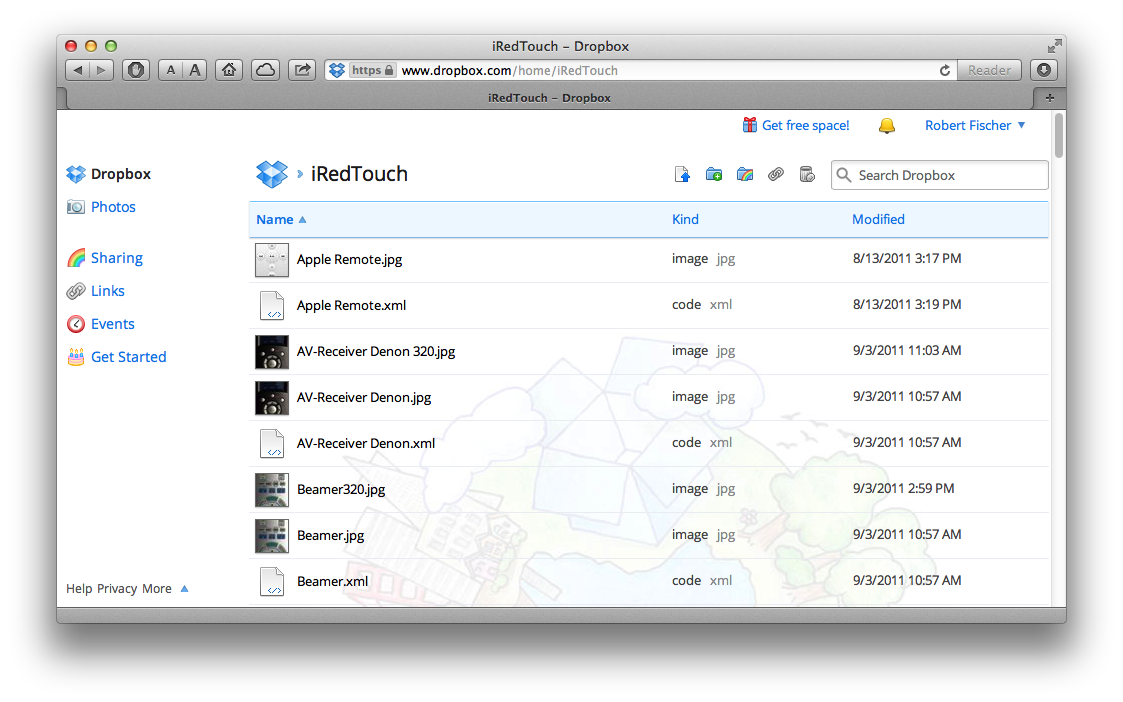
You can also install a Dropbox plugin to access it directly from the Finder on Mac:
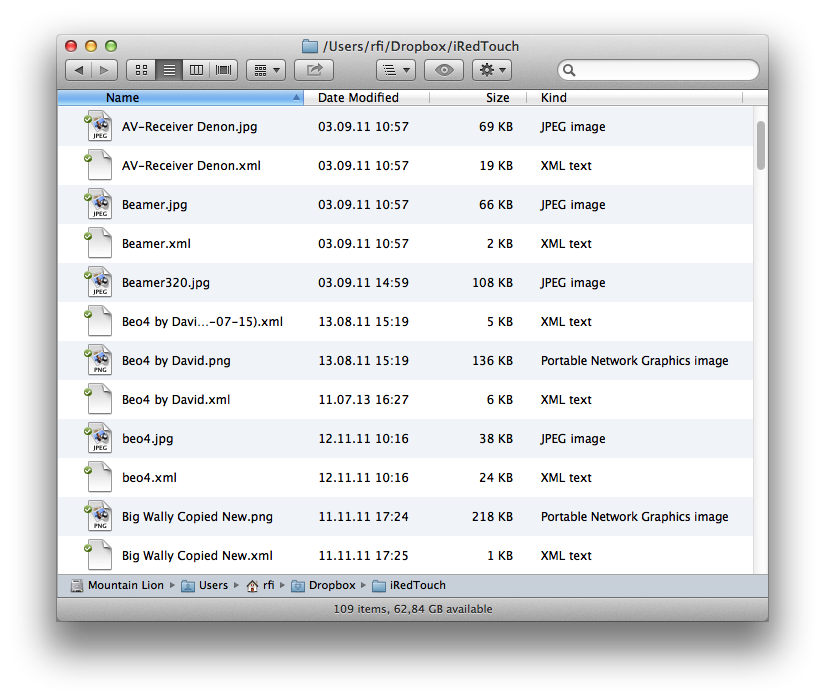
On Windows it works pretty much similar:
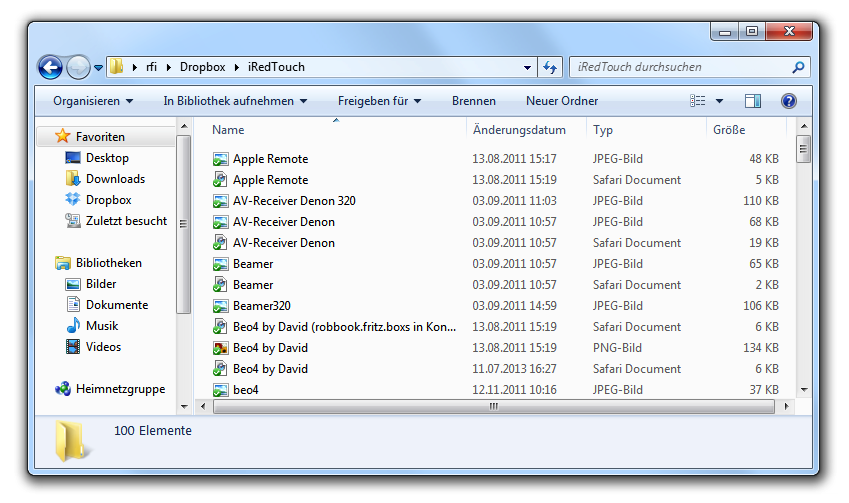
How to link your Dropbox account
First you have to register yourself at dropbox.com. It's easy and absolutely free, unless you need more than 2 GB (!) of space.
In iRedTouch
- Go to Settings page
- Scroll to the Dropbox section
- Tap Link ...
- On the next page enter your Dropbox credentials
- Now your Dropbox is linked and will stay so until you unlink manually.
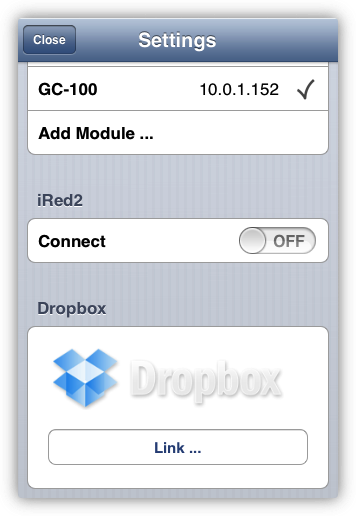
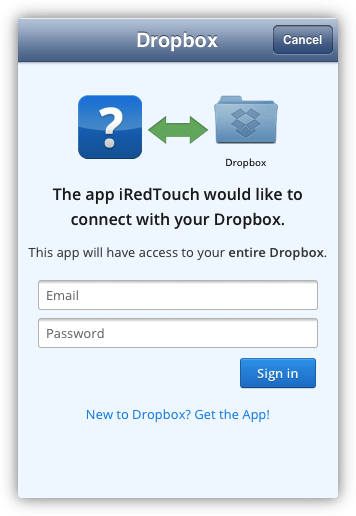
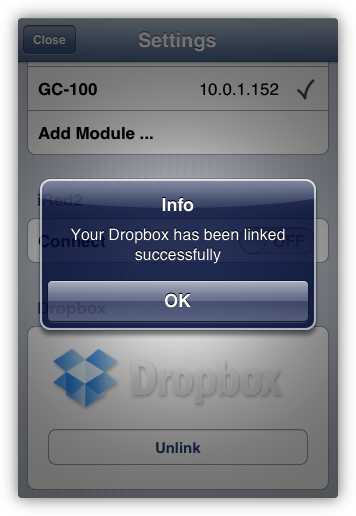
How to put a remote into Dropbox
You can "share" any of your local remotes to your Dropbox:
- Select the remote
- Tap the Edit button to enter edit mode
- Tap the Share button (see screenshot)
- Choose Share To Dropbox
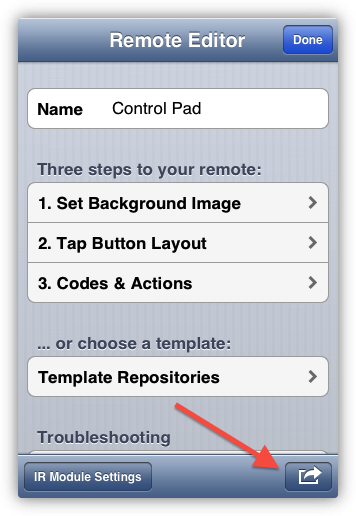
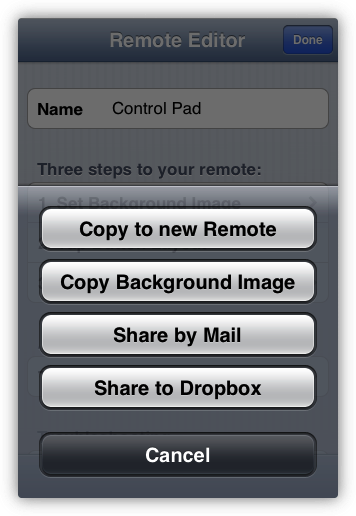
The remote's image and xml file with all codes will be copied into the folder iRedTouch on your Dropbox.
To share online remotes such as from other servers or from iRed2, first copy these to your local remotes, then share.
