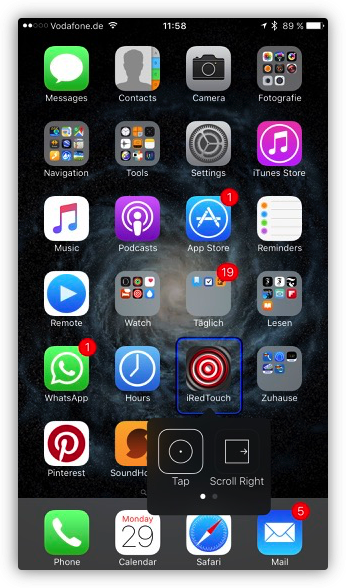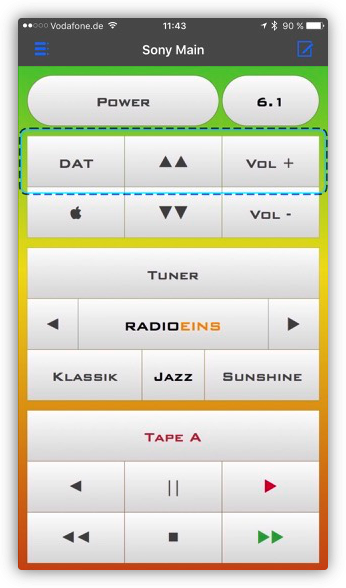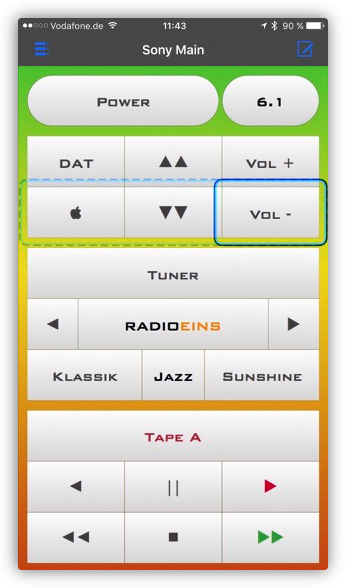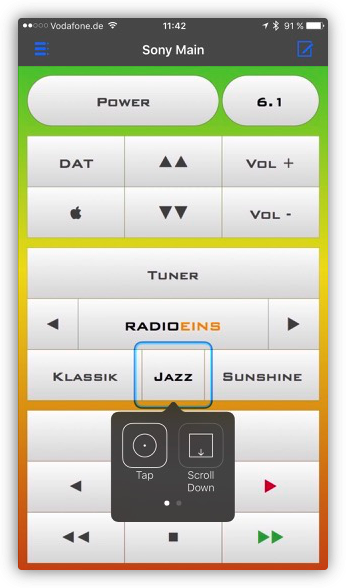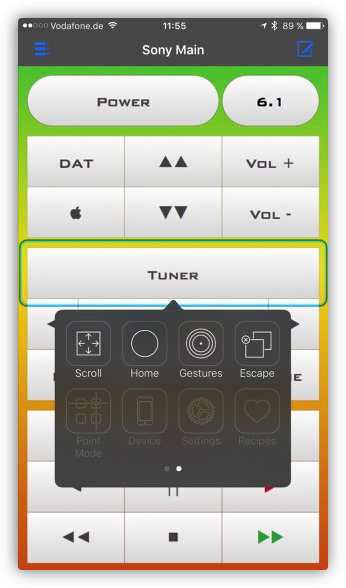You are here
Accessibility
Apple has done a great job with integration of accessibility features deep into the iOS. You may read about Apple's efforts on this page.
With version 1.10 accessibility finally comes to iRedTouch. One of my users gave me the hint to accessibility and I was somewhat ashamed that I haven't included this feature earlier in my app. Especially because iRedTouch seems to be an app which can help people with disabilities to control devices in their daily life.
Accessibility on iOS
If you've come to this page you will already know what Apple means by accessibility and how you can configure this on your iPhone, iPad or iPod Touch. In general you'll have to start the Preferences app and head over to General -> Accessibility:
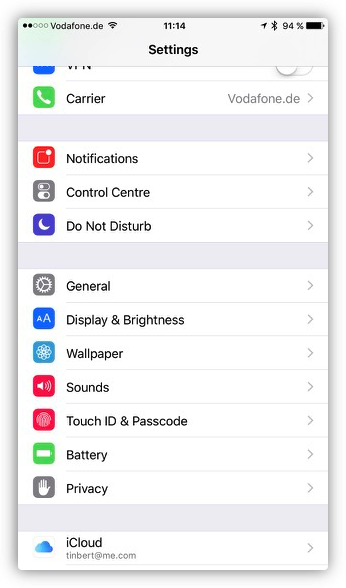
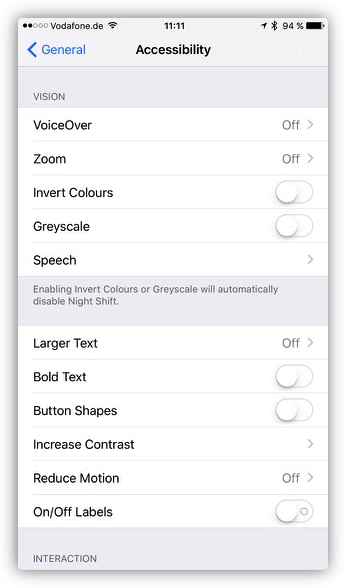
There are lots of options, especially for Switch Control, but if you really need this, it is worth getting in touch with all options to optimize the usability of apps.
iRedTouch 1.10 supports VoiceOver and Switch Control, see the following chapters on how to configure this.
iRedTouch and VoiceOver
Very brief: VoiceOver was built for the visually impaired, and it tells you by voice which button you just have tapped. To actually click a button, you have to double-tap it. So you can first hear what you are going to do, before you have to get back from an action that you didn't what to happen.
iOS will highlight the touched buttons, however if you are visually impaired this won't help you. I will show some highlighted buttons anyway:
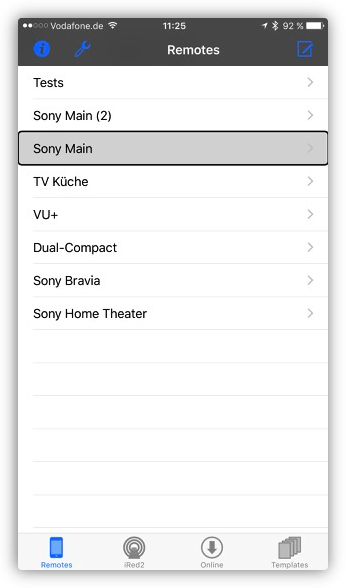
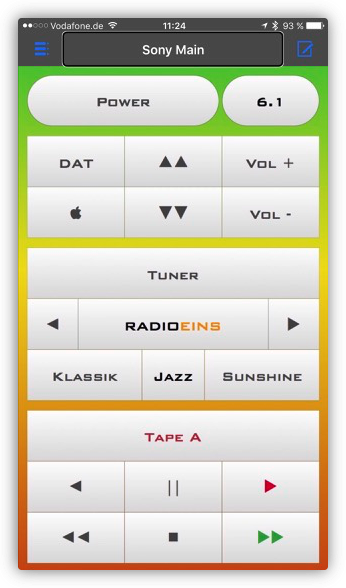
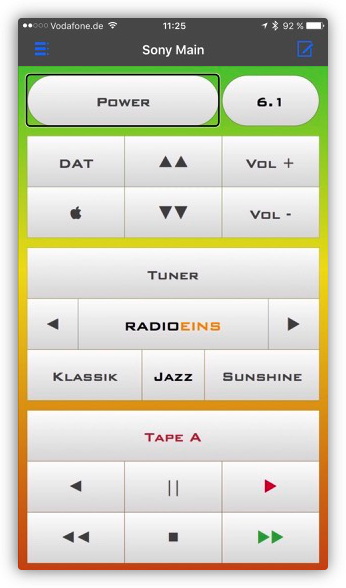
All buttons which are carryig some text or an icon have a voice-over description, so your device will read "Sony Main" when you tap on a remote's name, or "Back to Remotes List" if you tap the remotes list button.
However, if you tap a button on a remote, you first have to give the remote button a distinctive name. Because iRedTouch is based on images of remotes, iRedTouch can not set this button names by itself.
To set a remote button's name, go to the remote's action editor, select one button, then enter a name. This is shown here for a single action button, as well as a macro action button:
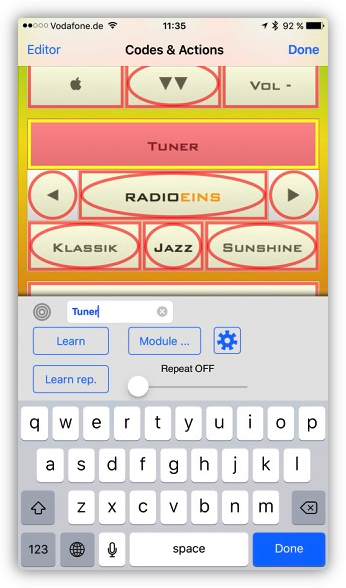
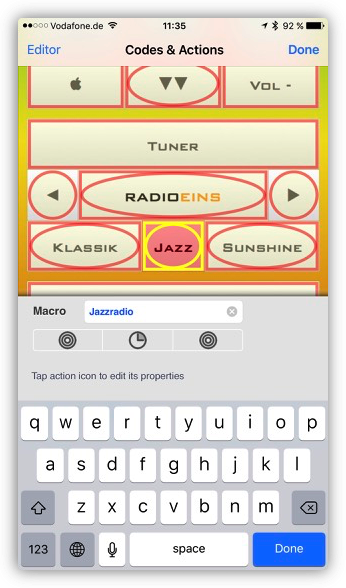
iRedTouch and Switch Control
Switch Control is a very complex feature, mostly because it is so much configurable. You configure this in the Preferences app. You don't have to configure anything within iRedTouch.
Briefly spoken, Switch Control allows you to control every aspect of your iDevice using external physical means, e.g. a single switch button at your hand or a switcher controlled by your mouth. It may sound strange, but in fact you can do everything on your iPhone with just one button - and with some patience.
The iOS will automatically display menus or highlights buttons which you can conform by pressing the switch control, or you just wait until the iOS highlights the next button or range of buttons.
Here you see some examples of highlighted rows of buttons, single buttons or menus: