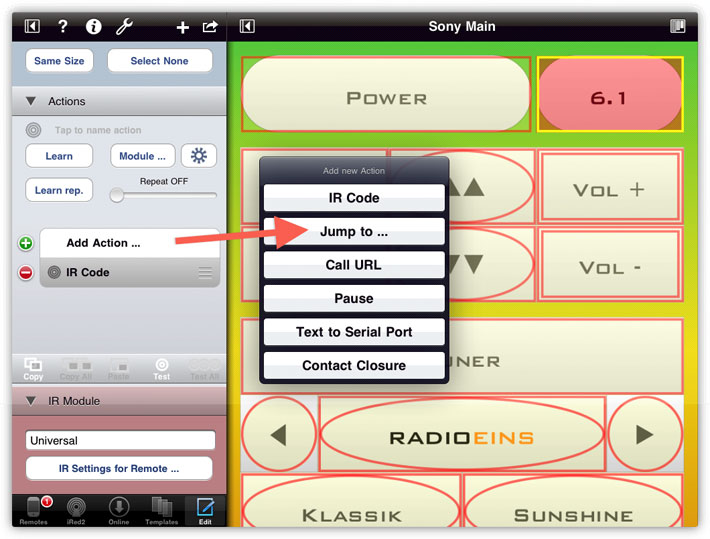Actions and Macros
iRedTouch's main purpose is to transmit IR codes to your stereo, but there is more.
Not even you can create macros of IR codes, but also create repeating IR codes, or other kinds of actions like URL calls, serial "RS232" strings, switch contact closures etc.
This is one of my remotes in Edit mode, one button selected:

On the left you see the actions which are part of this button. Currently only one IR code is configured.
For repeating codes, you can simply move the slider on the left to repeat the IR code at certain intervals. 120 ms is an often used value, but you have to try out which value works best for your specific target device:

Please note that the button has a double yellow line, which means: repeating code.
Some buttons contains more than one action, so-called macros are easy to create:

Tap Add Action... to add an arbitrary action (see below). The macro is presented very clearly as a list of actions, the icons show the kind of action.
You can also give certain actions a name, in this case I have created a channel change macro from two IR codes labeled "Tuner-C" and "Tuner-0". Tap the name (upper arrow) to edit.
The pause action between the two IR codes is almost always necessary. Otherwise the two codes are transmitted too fast to be recognized by the target device.
In the following example I'll add a "Jump" action to the top right button. I not only want to turn on the 6.1 tuner by IR, but also jump to the right remote.
When you tap "Add Action ...", a popup menu shows several kind of actions to choose from:
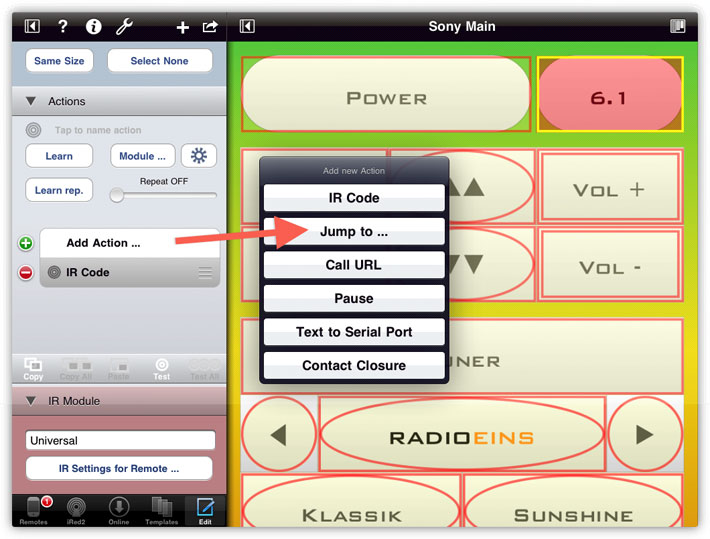
After I've chosen "Jump to ...", the new action is added below the last action on the left, and a popup panel asks you right away to set the target remote you want to jump to:

You may notice from the screenshot that you can also choose iRed2 remotes as a target. Other online remotes are not possible as targets, though.
That's how it looks after I choose my Home Theater remote:

Please note that the button at top right now has a mixed frame of round and square: it carries a macro!
To edit and test actions and macros you have several means:

Tap the red sign at the left to delete an action, or use the buttons below to
- Copy one selected action
- Copy All actions of the current macro
- Paste an action or a group of actions which were copied before
- Test the selected action
- Test All: test the full macro including all actions
Some actions cannot be tested from within the editor, e.g. Jump actions.
Here's an example of an URL action. Some devices can be controlled by calling a URL with parameters:

Editing those URLs can be tedious, so you can Store and Recall your edited URLs.
Here's a Text to Serial Port ("RS232") action being edited:

The buttons marked in red let's you configure the module (if more than one is connected):
- Tap the left button to cycle through all modules which have a serial output
- Tap the number to set the port number of the serial output
You can also add a "CR" to the end of the string. (Editing Non-ASCII strings is under construction).
Editing a Contact Closure action is very similar. Choose module by tapping the module name, set the switch to on or off, and choose the number of the contact closure:

You can edit two or more remotes side-by-side, for example when you want to copy actions between remotes. Tap on the title bar to access the remotes list popup, then tap a circle besides a remote's name to select a 2nd remote:

Tap on the remote you want to edit, then select buttons to copy actions:

IR Module Settings
If you have more than one IR module, you can assign one module to any remote:

You can also assign a specific module or LED to only one IR code. Select the IR code action, then tap the Module ... button: