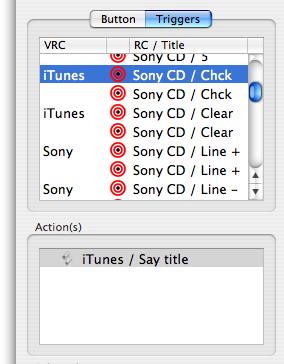 In this table you see all triggers which are active at the moment. There are some triggers part of open VRCs (first column: "iTunes", "Sony") and several others independent of VRCs.
In this table you see all triggers which are active at the moment. There are some triggers part of open VRCs (first column: "iTunes", "Sony") and several others independent of VRCs.Triggers can be used independently from VRCs, i.e. iRed has to be started to respond to triggers but no VRC must be opened. (See "Preferences" on how to prevent iRed from opening an empty VRC on every start).
Please open the Inspector window and click onto the tab "Triggers", to activate the trigger section:
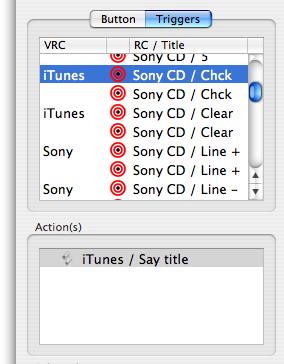 In this table you see all triggers which are active at the moment. There are some triggers part of open VRCs (first column: "iTunes", "Sony") and several others independent of VRCs.
In this table you see all triggers which are active at the moment. There are some triggers part of open VRCs (first column: "iTunes", "Sony") and several others independent of VRCs.
In the second column you see the description of the triggers, abbreviated as "RC / Title".
In the screenshot shown left you'll find some trigger duplicates. Here e.g. "Line +" of RC Sony is part if the iRed trigger archive as well as part of the VRC Sony. Which trigger will now be used? The topmost trigger will come in first - the ordering is essential. Newly loaded VRCs will order on top.
If you select one trigger entry, the assigned actions will be shown below. In the pictured example the action triggered by "Sony CD / Chck" will call an AppleScript to lead iTunes to say the title.
You may also insert an IR code action instead of an AppleScript action. By this means you may "translate" incoming IR codes into an IR code of a foreign device (see next chapter).
To add or remove actions to triggers please use the buttons on top of the Inspector window (see below).
To add a new trigger please select an IR code from the "Archive of Actions", then click the button "To Triggers" as shown below. If the code is not already there you have to teach it to iRed (see "Learning an IR Code"):

Select a trigger from the list, to which you want to add an action. Now search for the archive action, which should be triggered. That may be an IR code or an AppleScript as well. Then click the button "To Actions" or simply double-click the action, to add it to the current selected trigger.
The trigger will be active immediately:
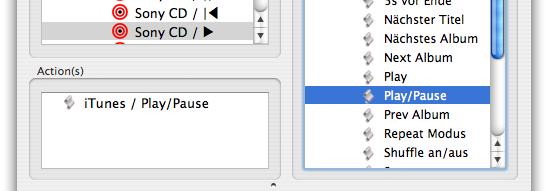

|
Last update: November 17, 2004 |